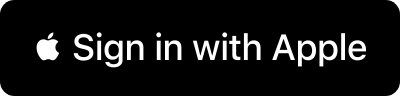General Questions
TeamSquare is a one stop shop for booster club management.
- Events (Post events or announcements)
- Calendar Fundraiser (Get some serious funds raised)
- Team Store (sell club merch)
- Ticket System (limited availability)
If your club uses Square platform all payments will go directly to your Square account.
Once your club is approved, you simply go to edit page and activate square. You will be redirected to your square account.Square will authorize your club for payments.
If you do not have a Square payments account, TeamSquare will send you a check when your fundraising event is completed. It needs to be payable to an organization (not individual). If you elect an electronic check, you will receive it 3-5 days after your fundraiser is closed. Check by mail option will take about 10 days. Electronic checks you can print but banks usually only will take them as a mobile deposit.
Calendar Fundraiser
The calendar fundraiser is an fun way to raise money for each member of your team.
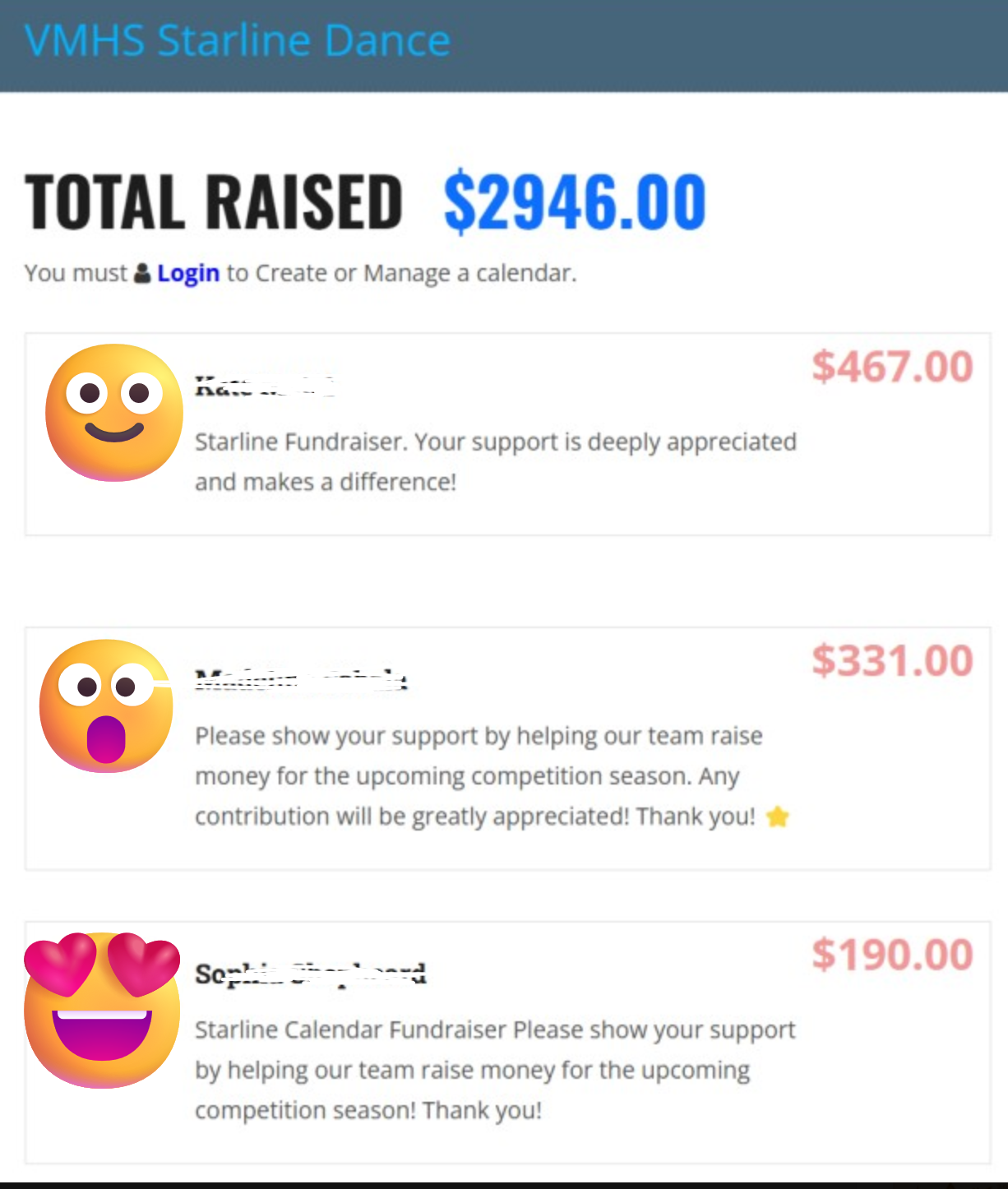
Once your club is approved, it will be displayed in the main teamsquare page (if you are on another club click on teamsquare logo on top right corner).
- 1. Select your club and login as the club owner (the email you entered in your club registration form)
- 2. IMPORTANT: Add at least one team member that is an admin. This member will not show up in the team area but you can add this person twice if he/she also part of your staff and want to display in team page. Edit member info and add their username (they must have teamsquare account)
- 3. The admin can now add events. Events are posts that you can have on your page based on a date range. People can signup to events and you can also collect custom data or forms they need to upload for your event. If you want to create a fundraiser calendar, you will need to make sure the event is set as Fundraiser.
- 4. Once you create an event for the fundraiser (This sets the date range your fundraiser calendars) your users can create calendars for that event.
- 5. Anyone that you share the Club code with (club code is in your edit club page) can create a calendar but they need to have a teamsquare account (or apple sign in).
- 6. Once the calendar is created, each calendar can be shared with friends and family. Sit back, relax and watch your funds grow! It's that easy!
 TeamSquare
TeamSquare